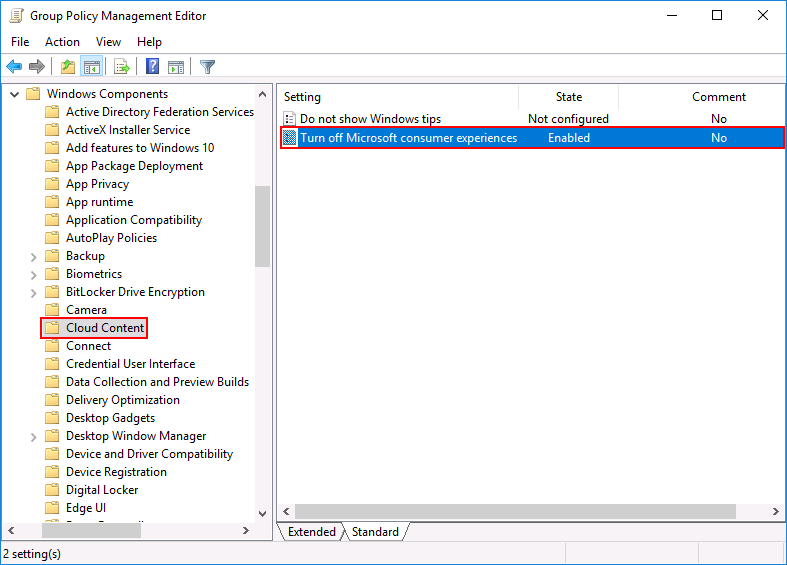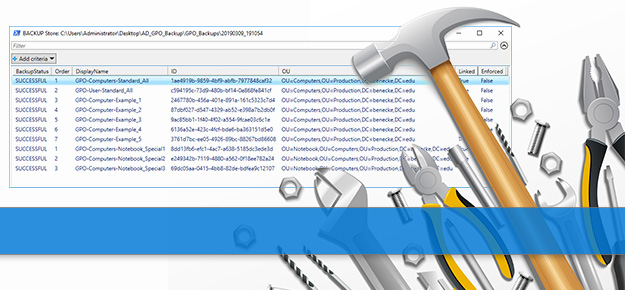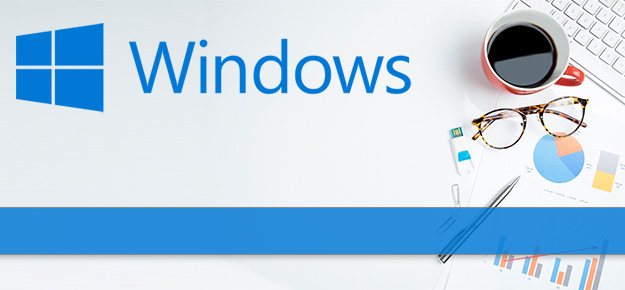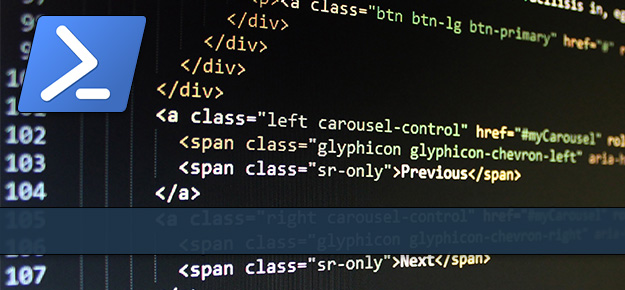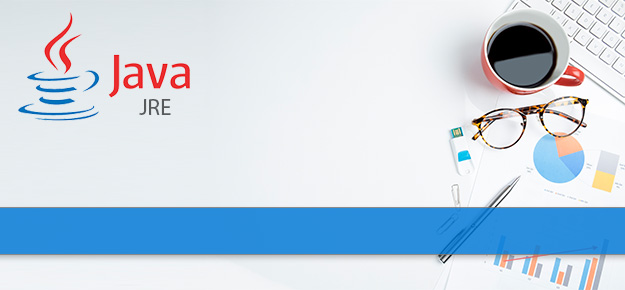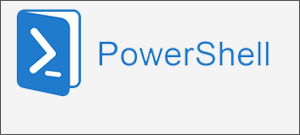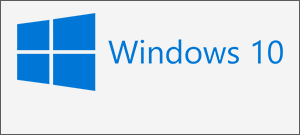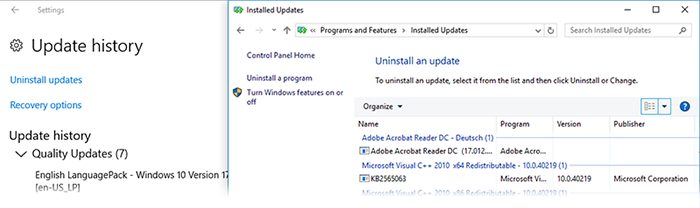Windows 10 – Remove Windows Store Applications (appx)
Even if you start installing a Windows 10 Enterprise (SAC) operating system there is still a bunch of applications installed you really don’t need in an enterprise environment. There are two ways of getting rid of these. First thing you can do is to disable the “Microsoft Consumer Experiences” (Application Set) that are automatically installed during the system deployment. That is the easiest way to get rid of apps like “Candy Crush” or “Xing”.
To get rid of the rest of applications like “Weather” & “Xbox” there is only one way to do that. You need to build a PowerShell script that is executed during your OS deployment. Eventhough the removing commands for appx packages are supported by Microsoft some applications are still not removed from the user interface completelly. I recommend to run the script during the OS deployment to avoid these kind of problems. If you start removing appx packages after the first user login sometimes the app will be removed completelly but the icon will stay in the start menu as long as you delete the user profile.
1. Hide Applications by Group Policy Settings
- Open/Create a new group policy object in the “Group Policy Management Editor”
- Navigate to Computer Configuration > Administrative Templates > Windows Components > Cloud Content
- Click on “Turn off Microsoft consumer experience“
- Switch the status of the policy to enabled.