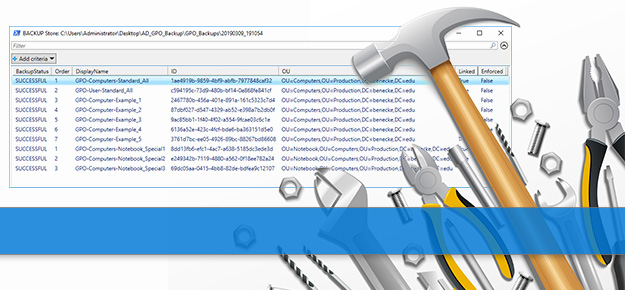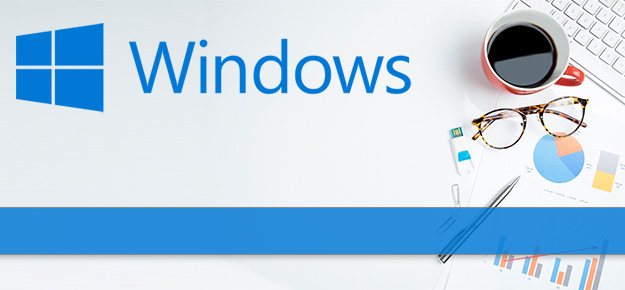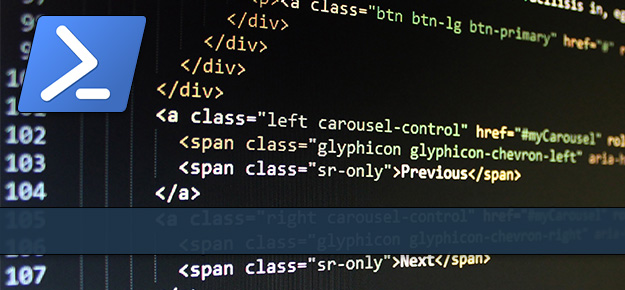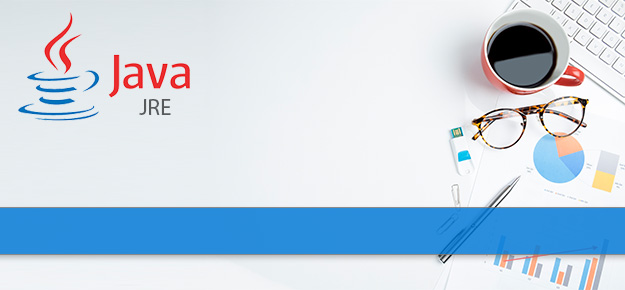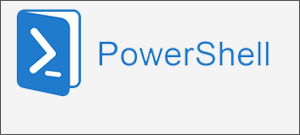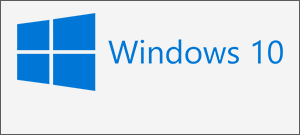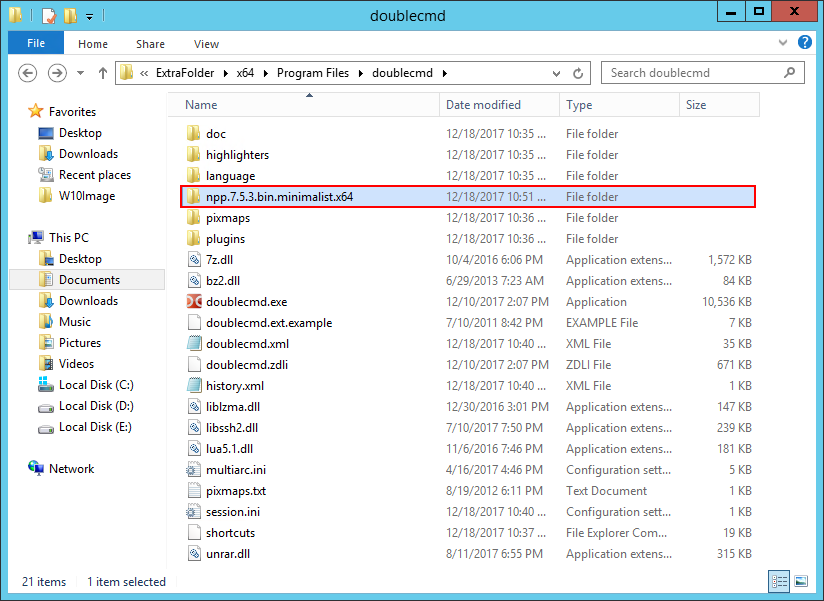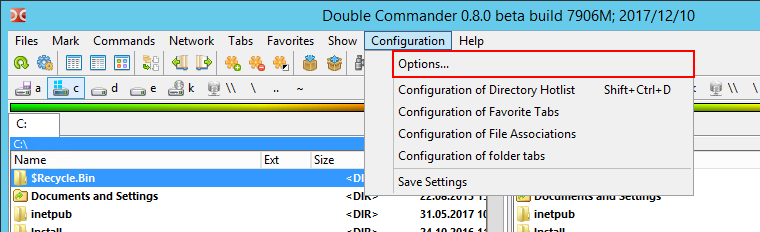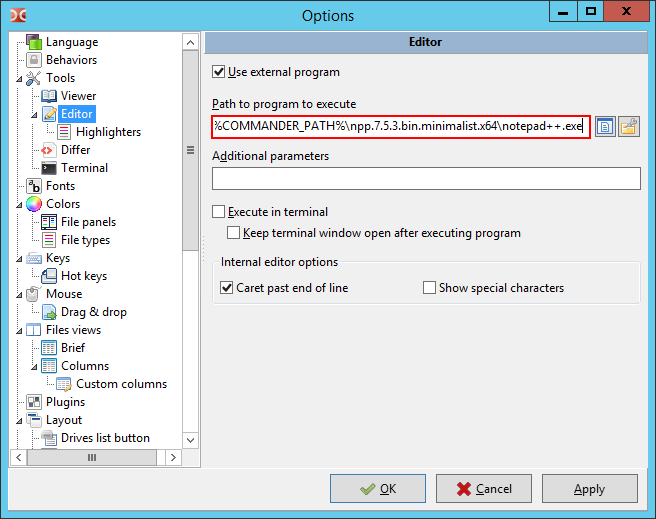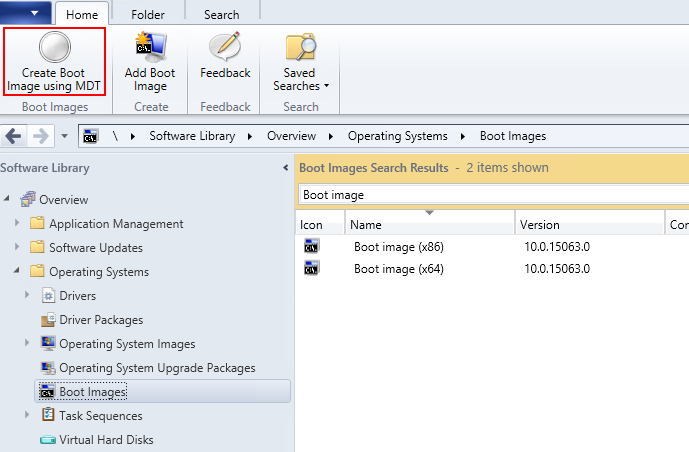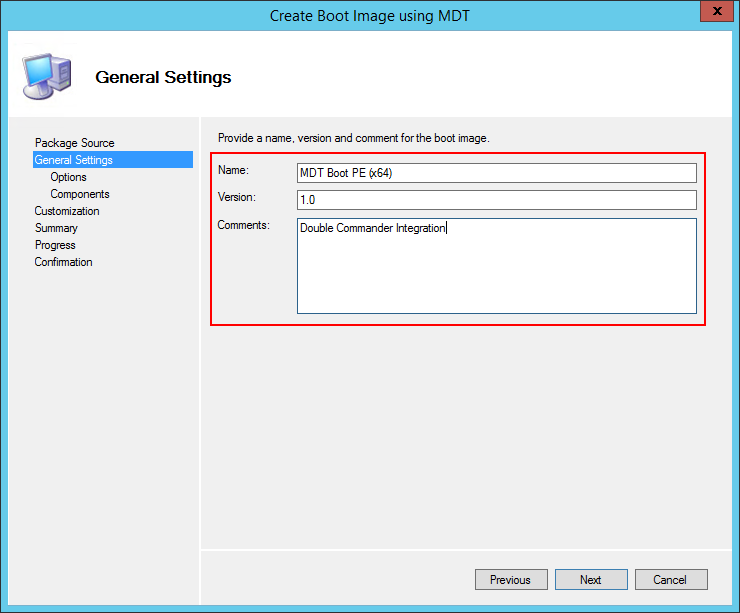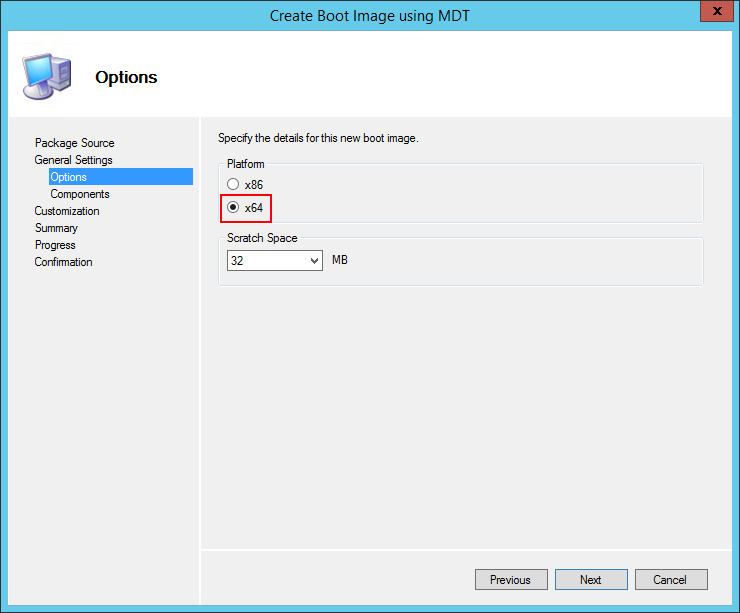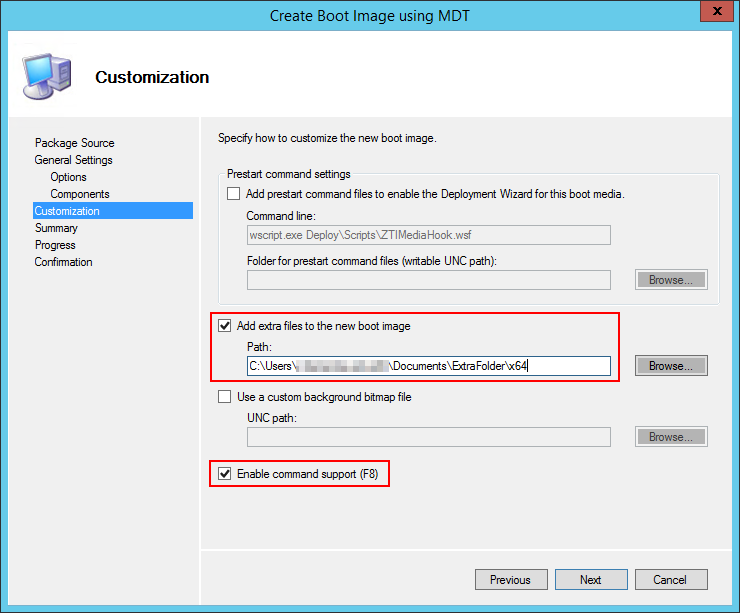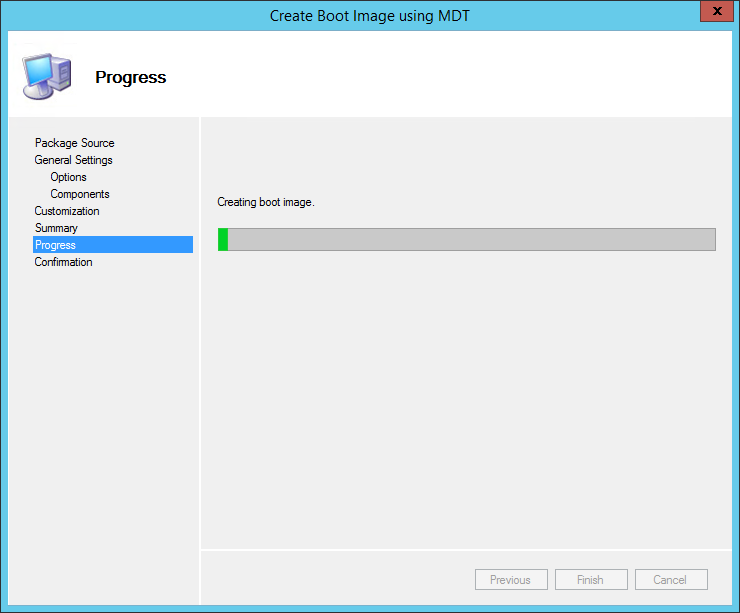Windows PE – SCCM/MDT Boot Image Modification (Double Commander Installation)
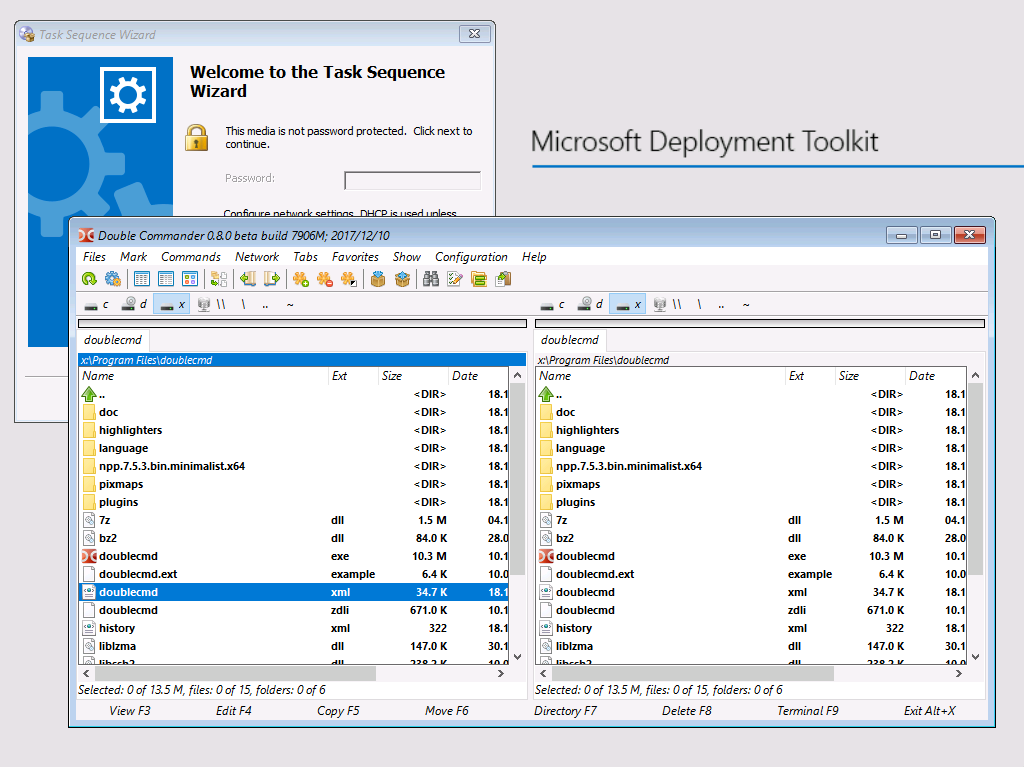
As we all know Windows PE is a very lightweight operating system containing only the neccesarry components for operating system installation. Operating Systems are usually installed by 1st Level Support that is not familar with the SCCM environment and sometimes they are really restricted in their administrative rights. Therefore it can be usefull to extend the Windows Boot Image.
In this example I’ll show you how to integrate Double Commander, a File Explorer alternative, in your Boot Image. Feel free to add other software products or custom scripts to your environment.
Preparation
Download “Double Commander Portable” at https://sourceforge.net/p/doublecmd/wiki/Download/
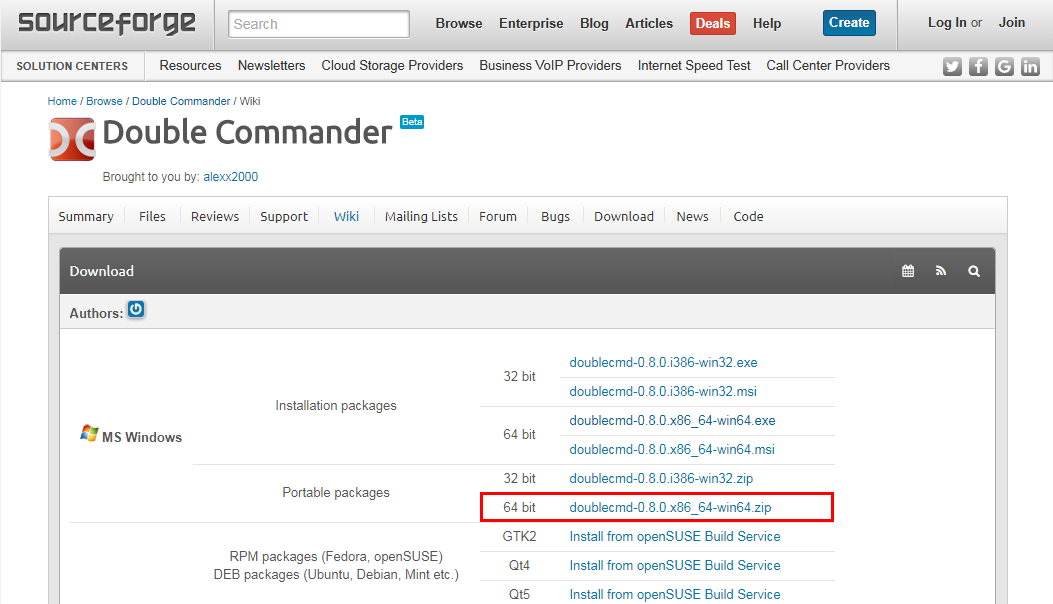
- Prepare the following folder structure on your SCCM server: C:\Users\[USERNAME]\Documents\ExtraFolder\x64\Program Files\
- Extract doublecmd-0.8.0.x86_64-win64.zip to C:\Users\[USERNAME]\Documents\ExtraFolder\x64\Program Files\doublecmd\
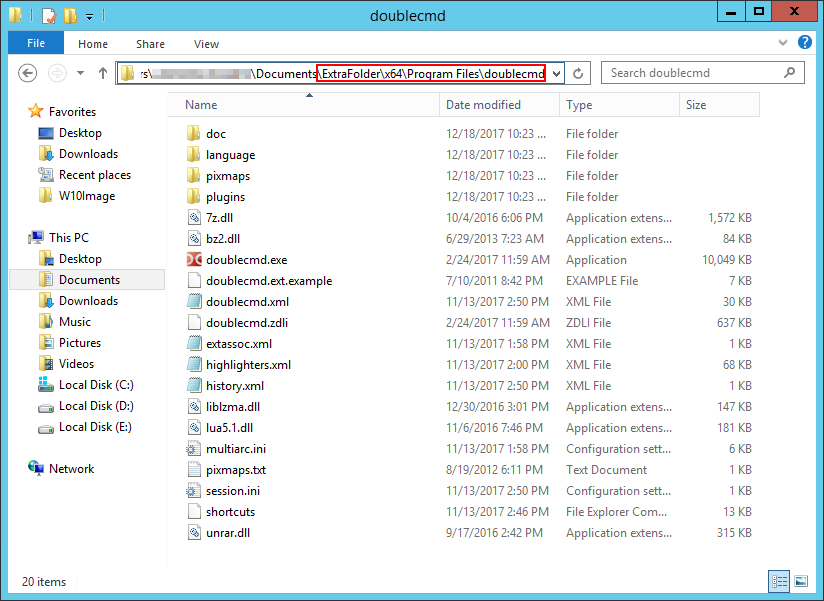
Start doublecmd.exe and feel free to configure the apllication to your needs. All your modifications will be stored in “doublecmd.xml” and are also available in your PE Image afterwards.
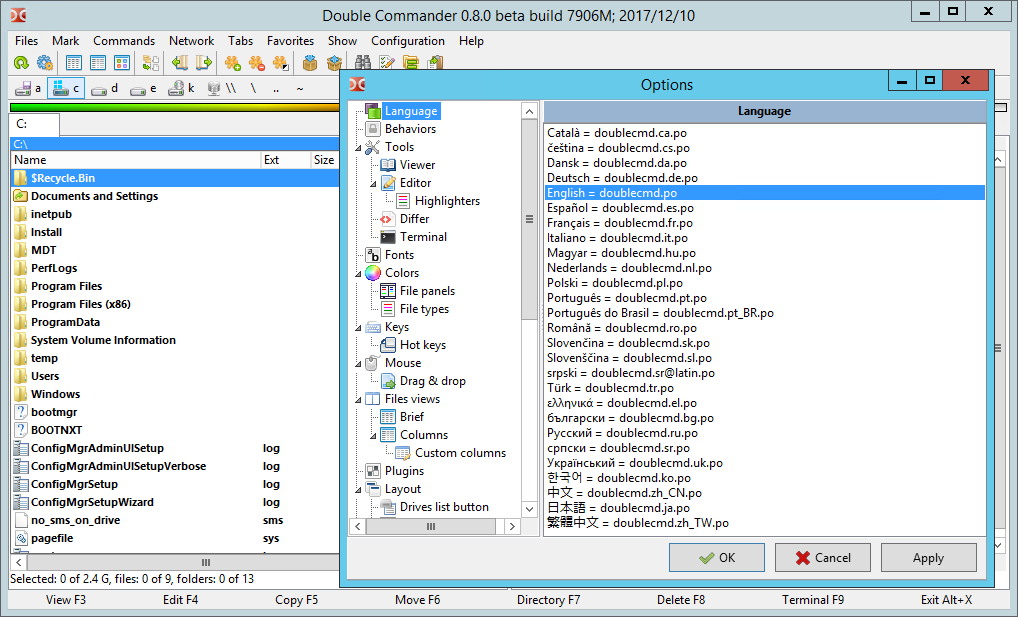
In this step we will integrate Notepad++ into “Double Commander”. In Windows PE we are only allowed to use notepad.exe which is really not statisfying for us 😉
- Download “Notepad++ minimalist package 64-bit x64” at https://notepad-plus-plus.org/download/
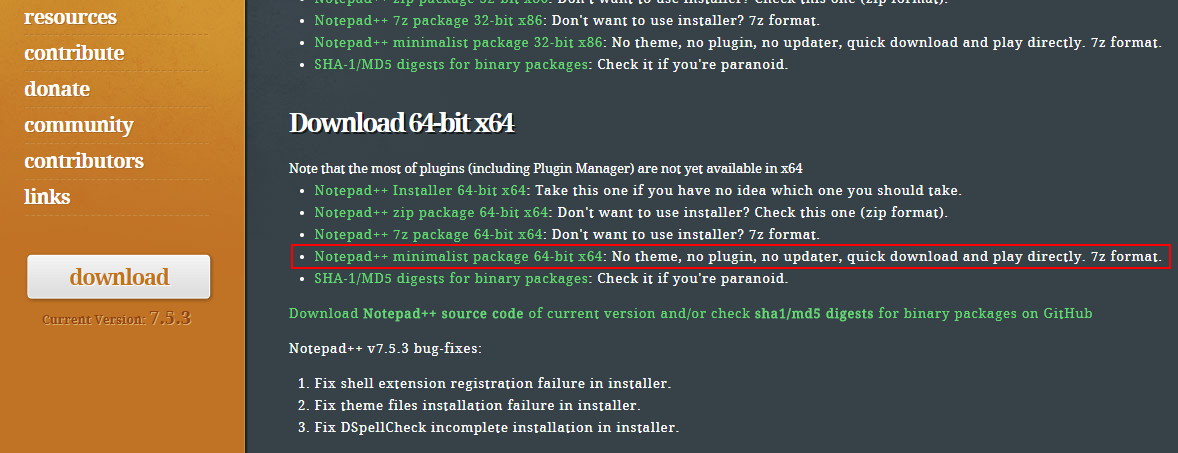
Image Integration
Set the package source folder. Keep in mind that this folder must be empty!
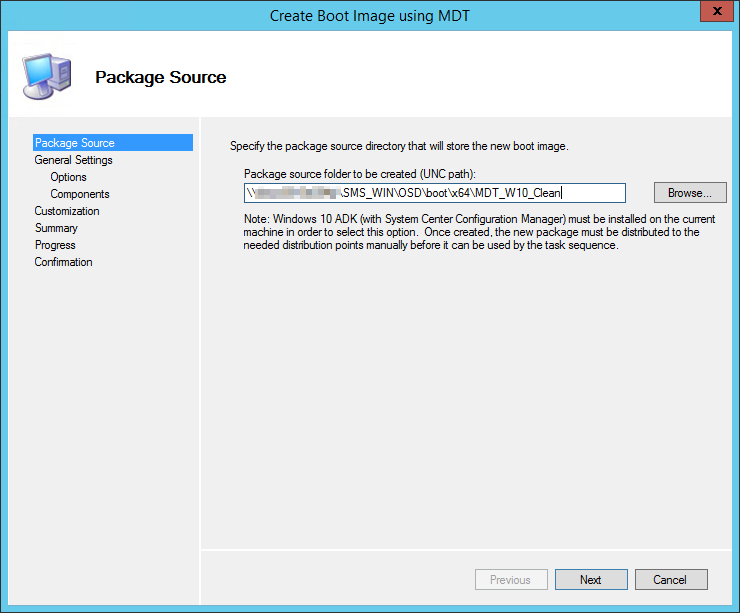
Feel free to add component. In this example we don’t need any of them.
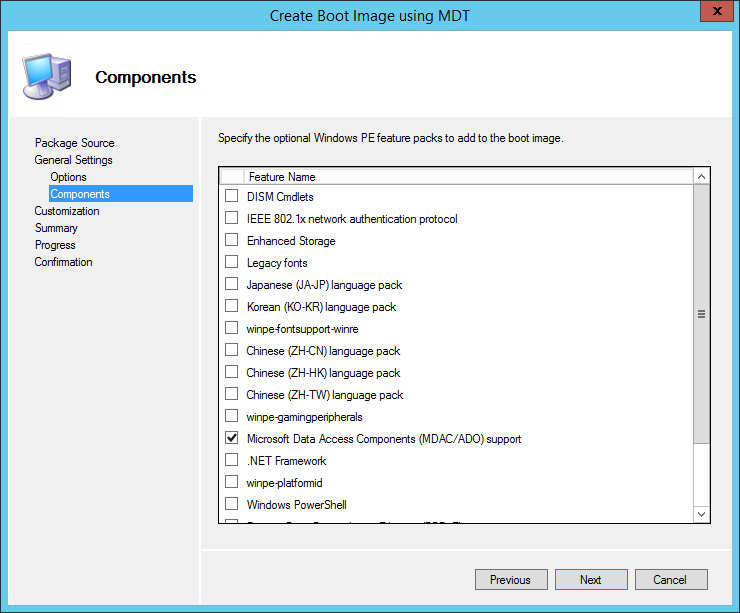
Result
Build your own USB Boot Stick or just prepare your new Boot Image for PXE. By pressing F8 the command line utility will open up. Navigate to “X:\Program Files\doublecmd” and start doublecmd.exe
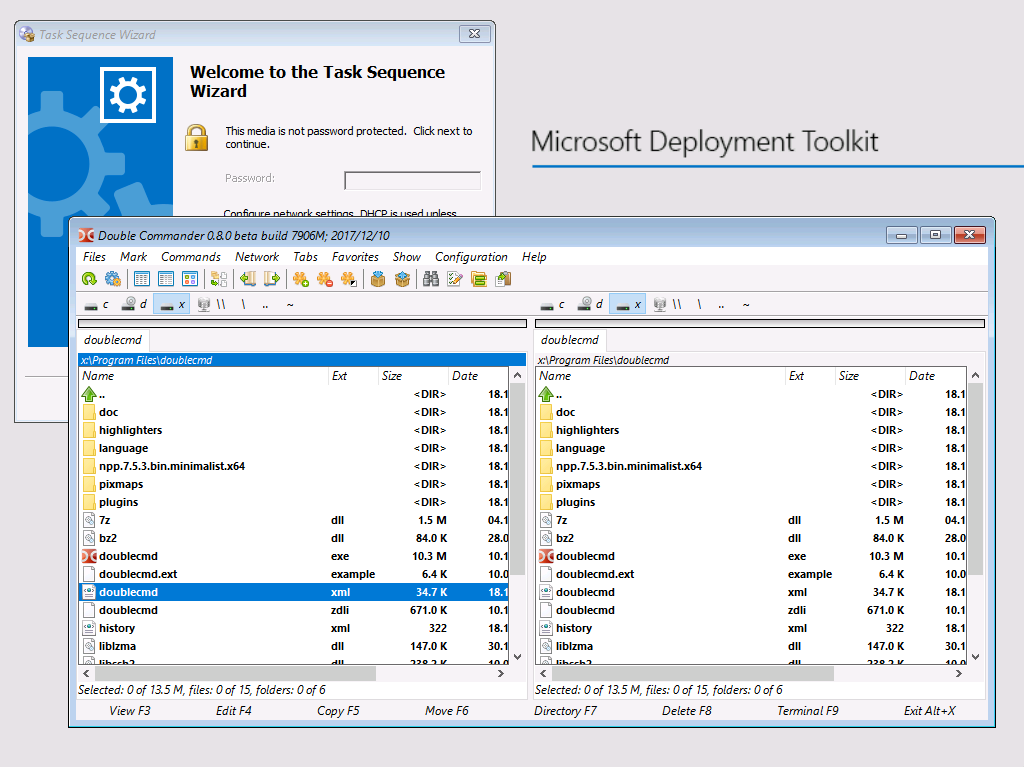
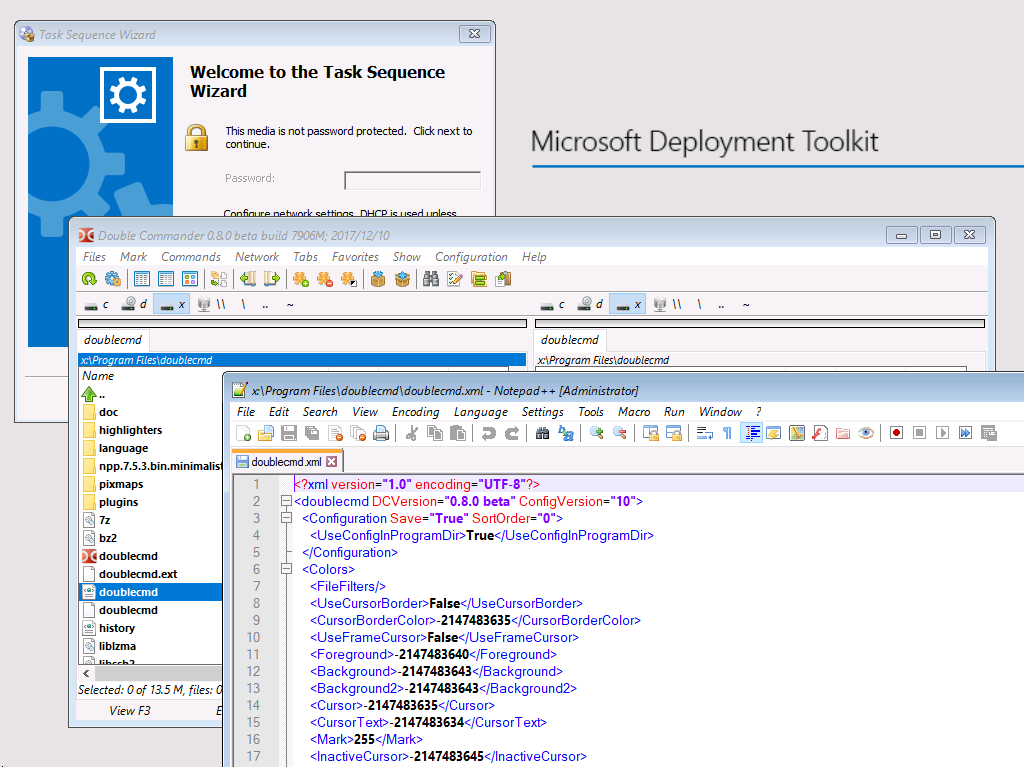
As you can see the integration worked like a charm. There are different ways to improve the integration. For example you could build your own “PowerShell GUI” to easily run Double Commander, or you just integrate your application in the autorun.