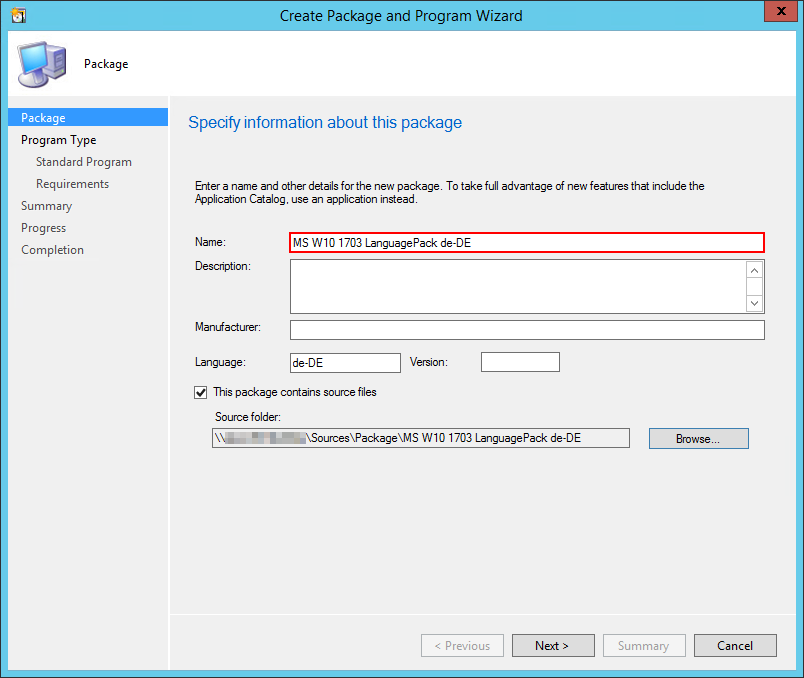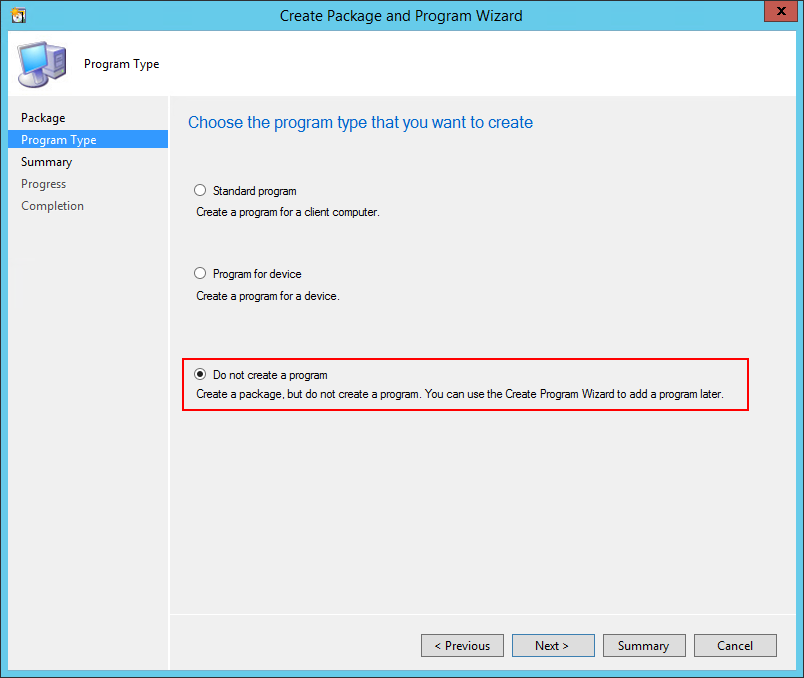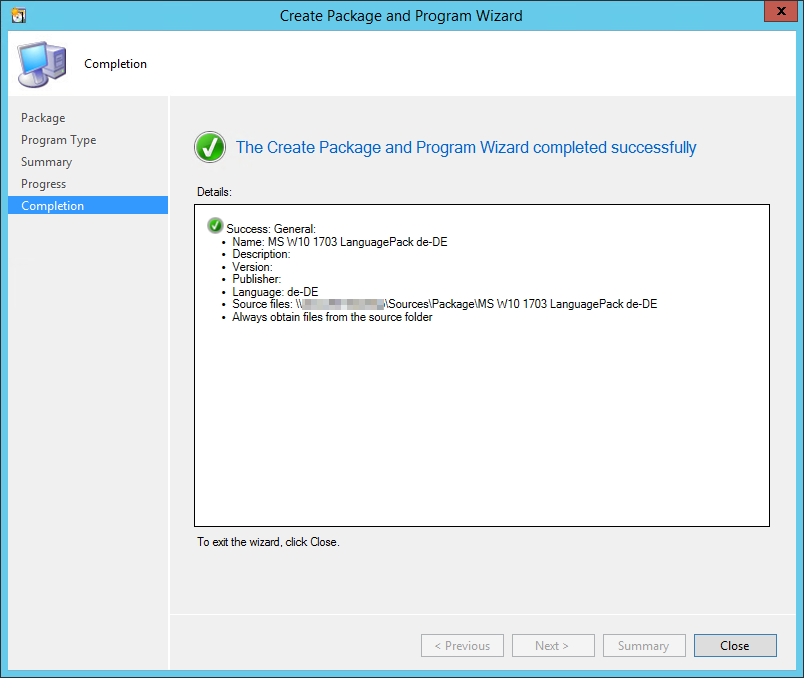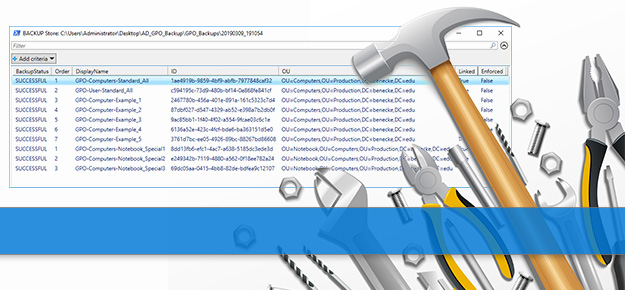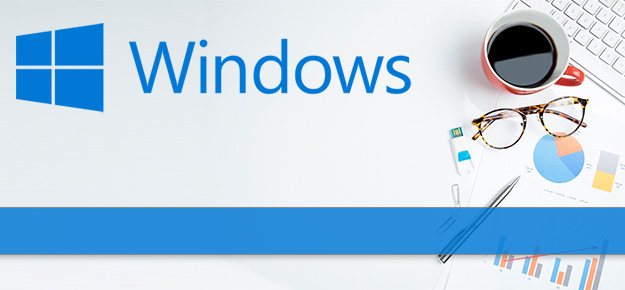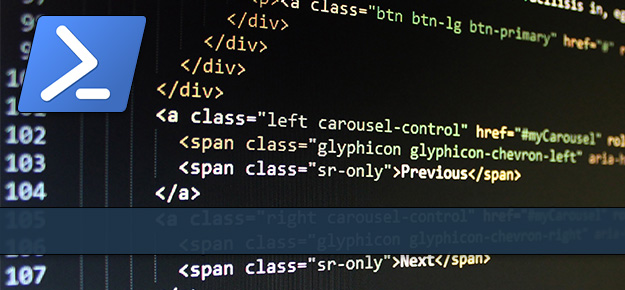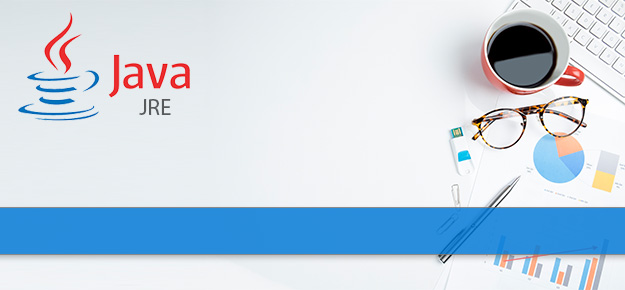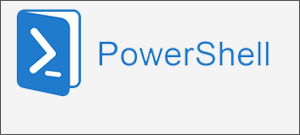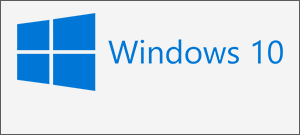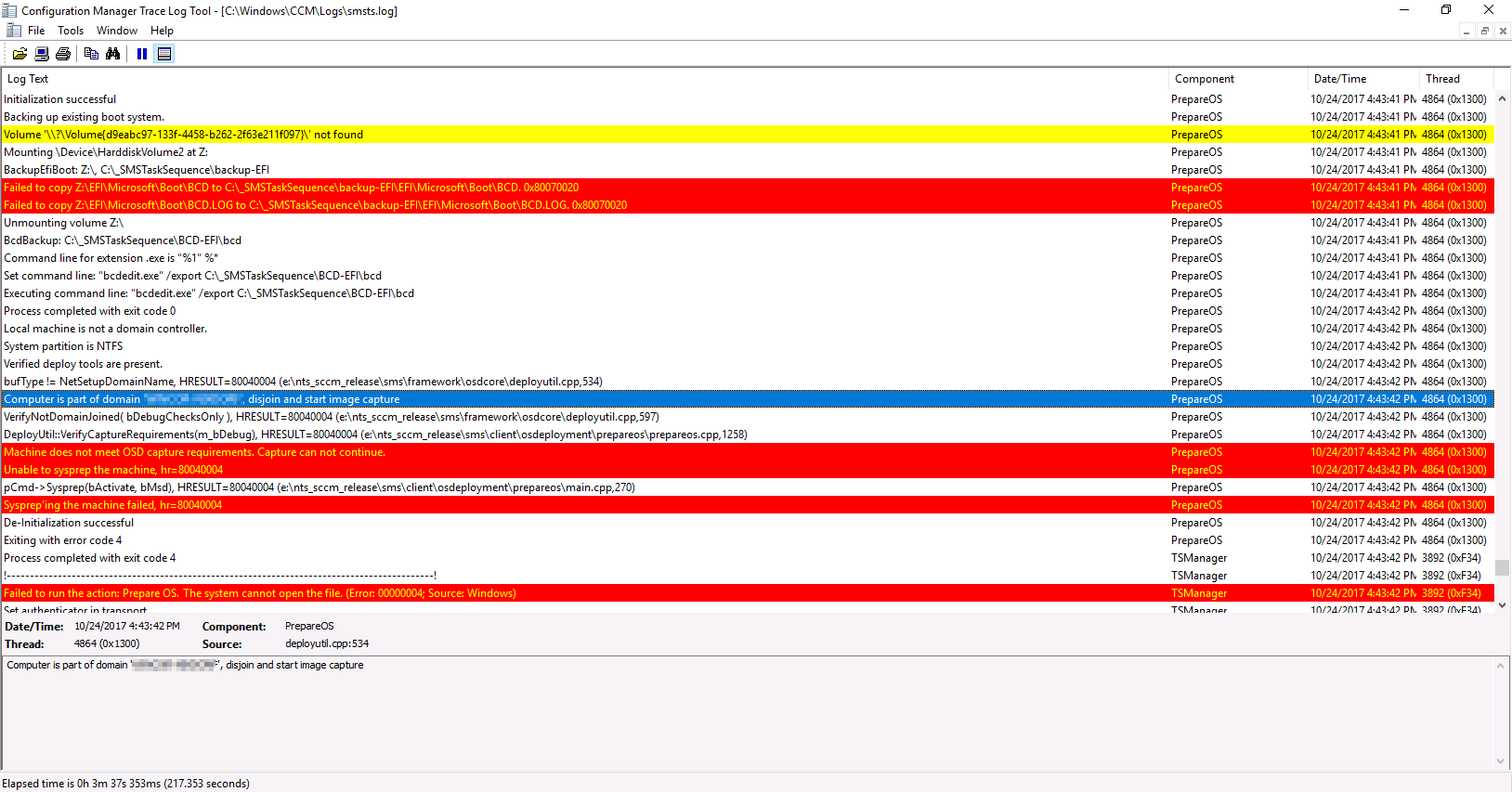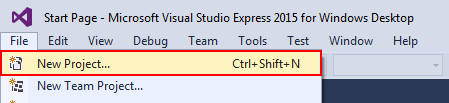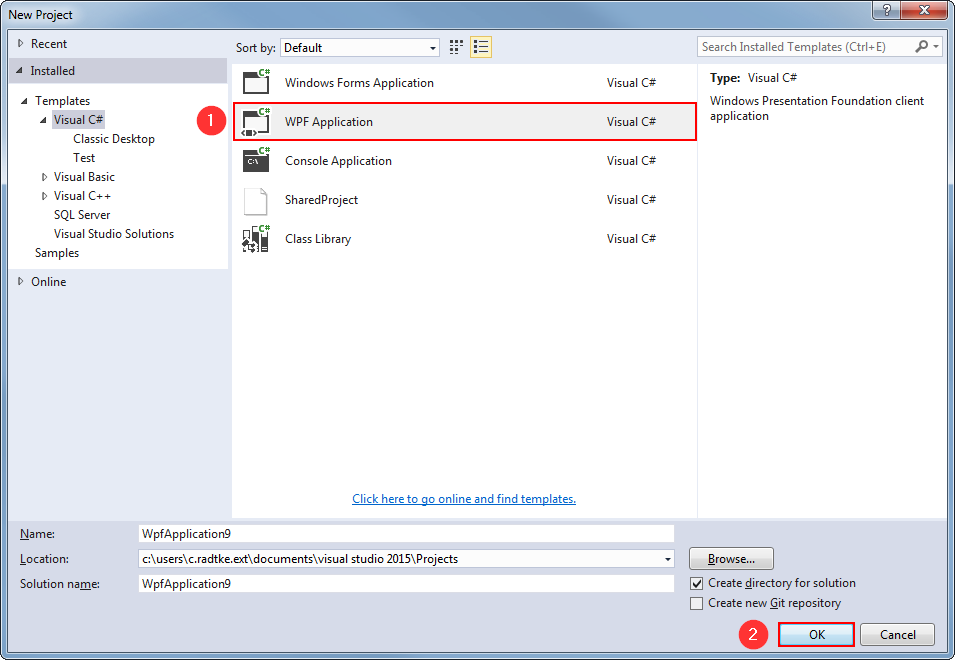Windows 10 – SCCM Language Pack Integration
I’ve tried so many different ways to deploy Windows 10 clients in different languages and there was only one way working for me, I like to share with you. Our aim was to deploy Windows 10 clients in 28 different languages, so our itention was to deploy these clients in English and to deploy the language packs afterwards. We didn’t want a client with 27 language packs installed that must be maintained with every Windows 10 Feature Update. But we got a lot of Problems with the Windows 10 UI that sometimes didn’t changed the language as exspected or the time and date formats were set comletelly wrong. The only way I figured out was to deploy language packs by the following order.
- Install the language pack during the OS installation using the dism command dism.exe /norestart /online /add-package /packagepath:.\lp.cab
- Restart the computer
- Run a script executing the following command C:\Windows\System32\control.exe intl.cpl /f:”configuartion.xml”
- Restart the computer
Step 3 is neccessary to set the installed language pack as activated and to install the corresponding “Input Preferences”.
Create Package – “MS W10 1703 LanguagePack de-DE”
Lets start with building a deployment package including the german languagepack *.cab file, a PowerShell script for setup and *.xml file that is needed for configuration.